Configurations using Journey Manager
Some configurations require changes to be made in the Journey Manager, which will then reflect in the client app.
One such configuration is modifying the challenge question that you see when you resume an application.
Modify the Challenge Question
When you quit the Temenos Digital Origination app before submitting it, you will receive an email with a custom URL to resume your application. Using the custom URL, you can continue updating your application from the last section that you visited.
If you are not an existing customer of the bank, after clicking on the custom URL, you must enter your application ID and answer a challenge question. In this case, you can configure the challenge question by making some changes in the Journey Manager, Spotlight, and Quantum Fabric.
However, if you are an existing user, you will only have to enter only the application ID. The challenge answer is automatically fetched from the backend. Based on the value stored for the challenge question, the answer is fetched from the Party Microservice. In this case, you can configure the challenge question by making changes in the Journey Manager and Quantum Fabric.
Currently, the challenge question is set as Data of Birth. However, you can also configure it to first name, last name, email, and phone number. To do so you must make changes in the following locations.
Journey Manager
The challenge question must first be configured in the Journey Manager so that these details can be retrieved by the client app. To configure the challenge question in the Journey Manager, you must provide the Xpath of the element of form.xml that must be used as the challenge question in the data config of the form. To do so, follow these steps:
- Open the Journey Manager IDE.
- Select the Temenos Digital Origination app.
- Navigate to src > main > resources > forms > deposits > application.
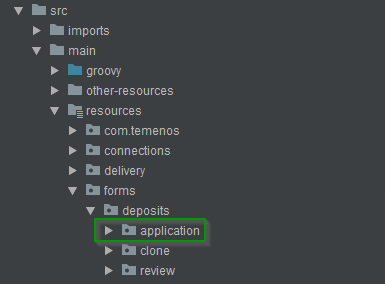
- Expand the application folder and open the form-def.json file.
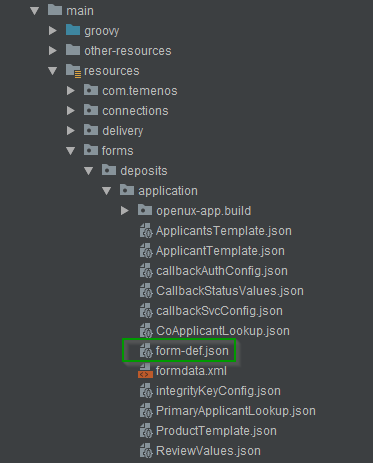
- In the file, locate the currentFormVersionNumber entry. Ensure that the live version is updated.
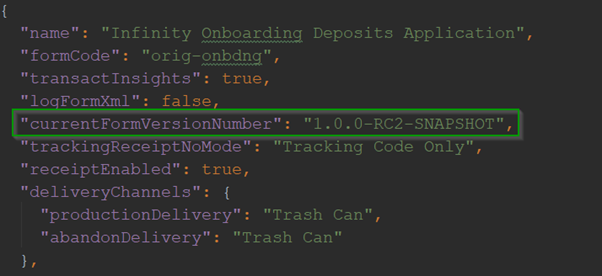
- Scroll down to locate the formVersions section, and then navigate to the version number that matches with the currentFormVersionNumber.
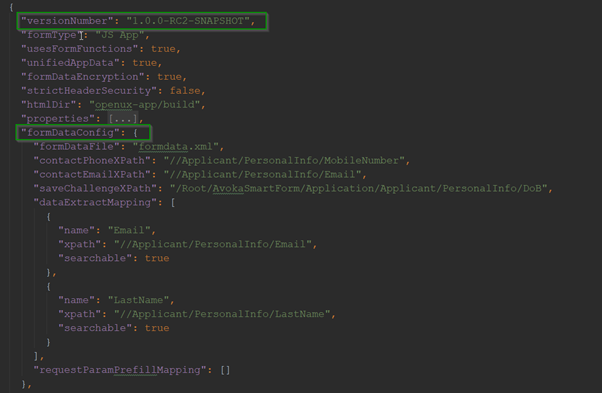
- In that section, locate formDataConfig and then go to the saveChallengeXPath key under it.
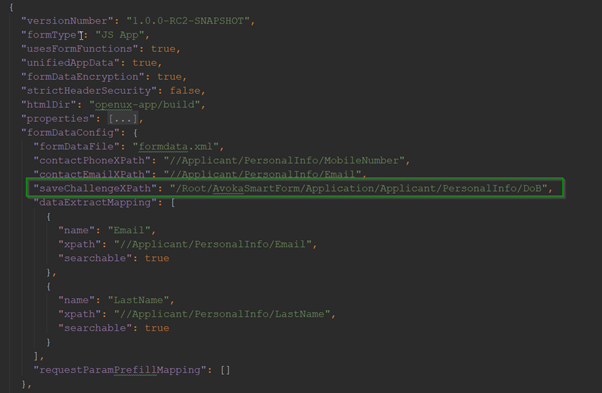
-
Update the XPath to the new Node from the formdata.xml file.
Spotlight
For a challenge question to be displayed in the Temenos Digital Origination app, the corresponding value must be stored in the Spotlight app. The type of challenge question is stored in the CHALLENGE_QUESTION key in the NUO configuration bundle in the Spotlight app.
To set the value for the challenge key, follow these steps:
- Open the Spotlight app.
- From the Configuration Bundles, select NUO.
You will see a list of configurations. - For the CHALLENGE_QUESTION key, edit the value.
You can set the value to FirstName, LastName, Email, PhoneNumber, or DateOfBirth.
Quantum Fabric
Each Fabric environment provides the ability to configure run-time parameters. Customers can configure these parameters from the Settings page of the App Services Console. The challenge question can be configured from Quantum Fabric as follows:
- Log in to Quantum Fabric and open the App Services Console.
- From the App Services on the left pane, select Settings.
The Settings page appears. - Select Configurable Parameters > Server Properties.
- For the CHALLENGE-QUESTION Field, change the value as required.
You can set the value to FirstName, LastName, Email, PhoneNumber, or DateOfBirth.
In this topic